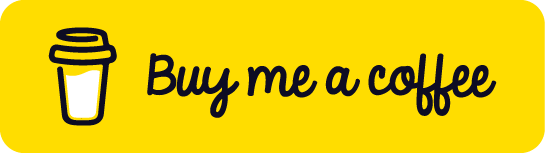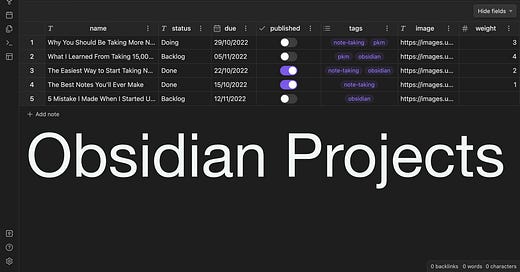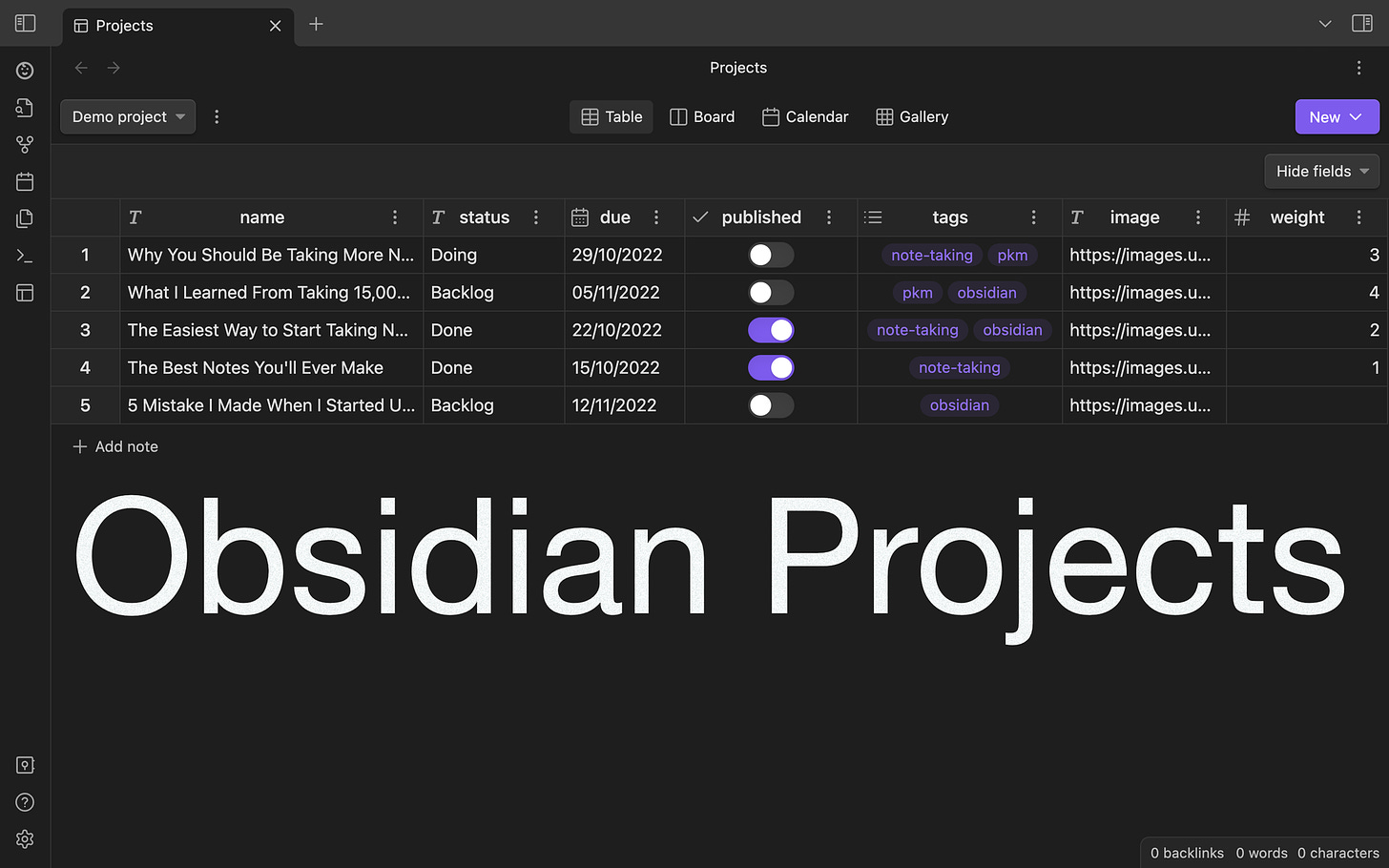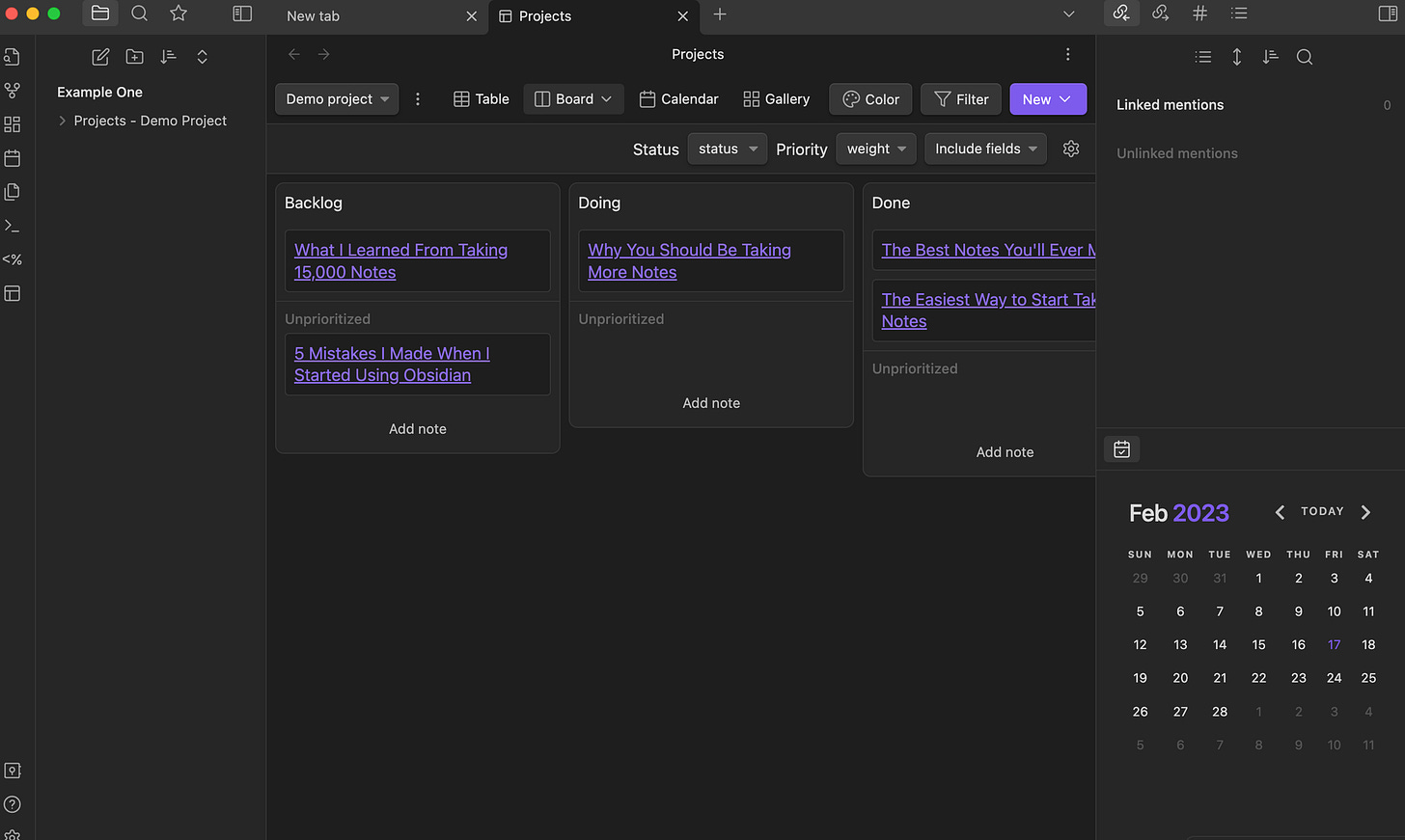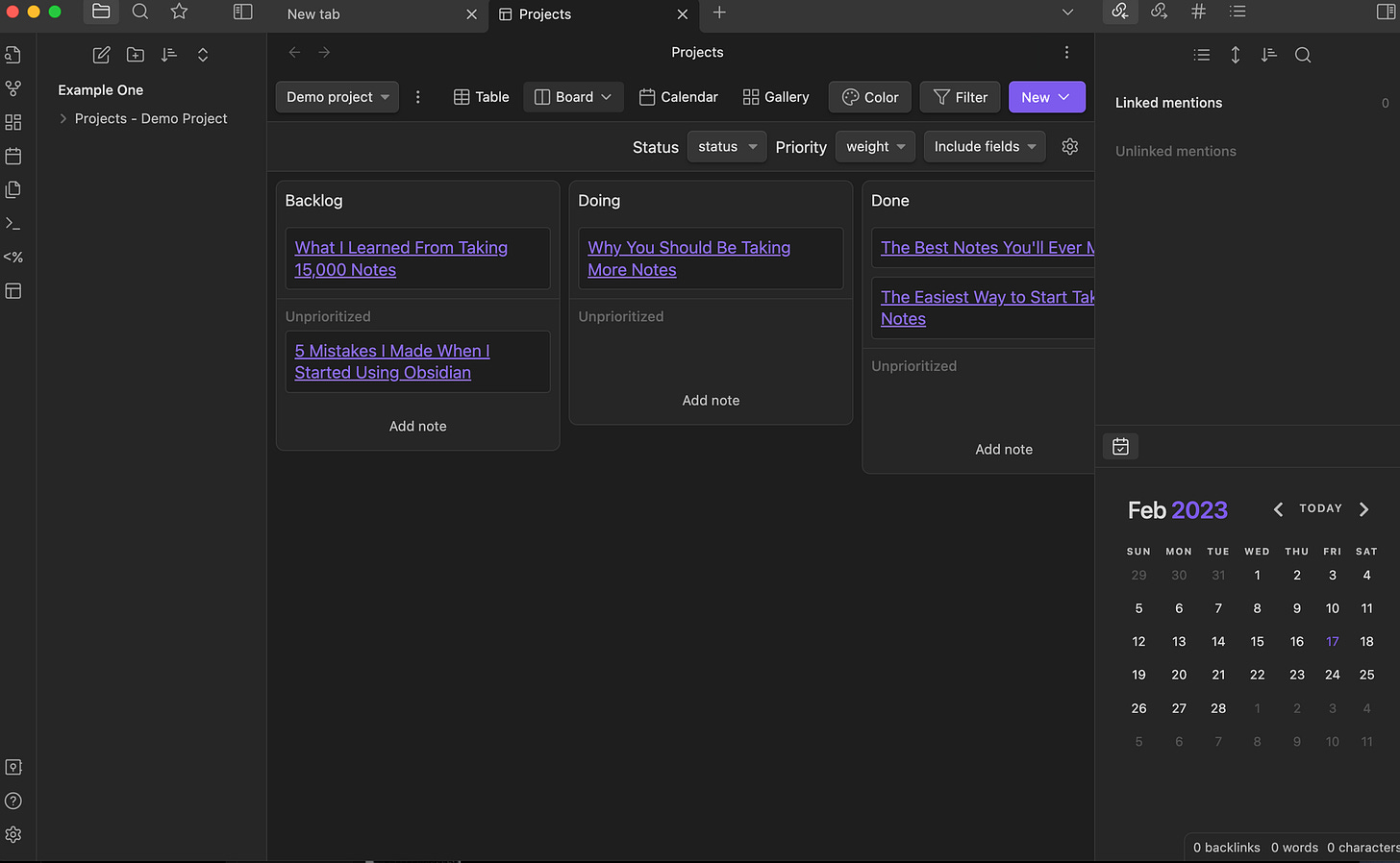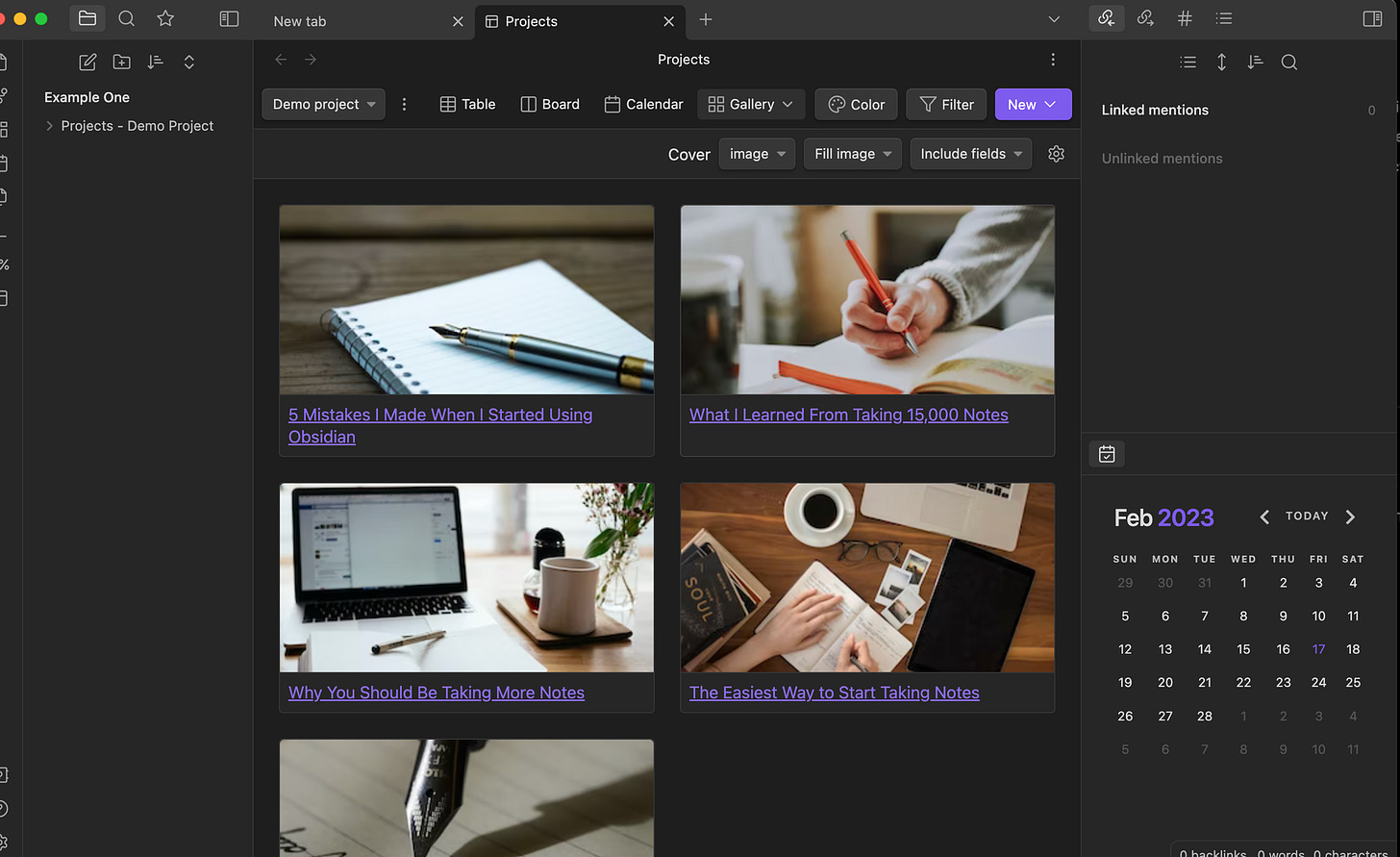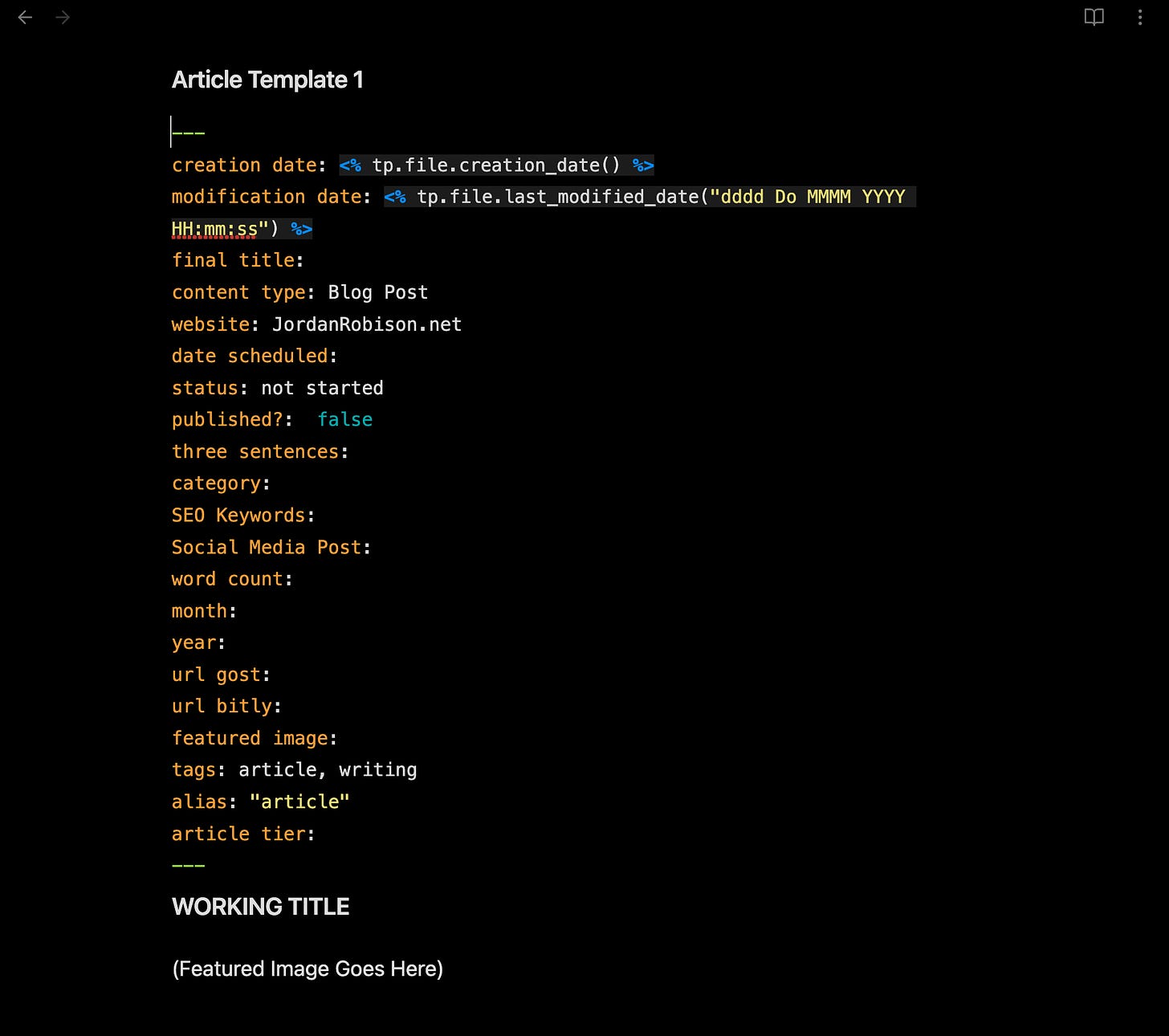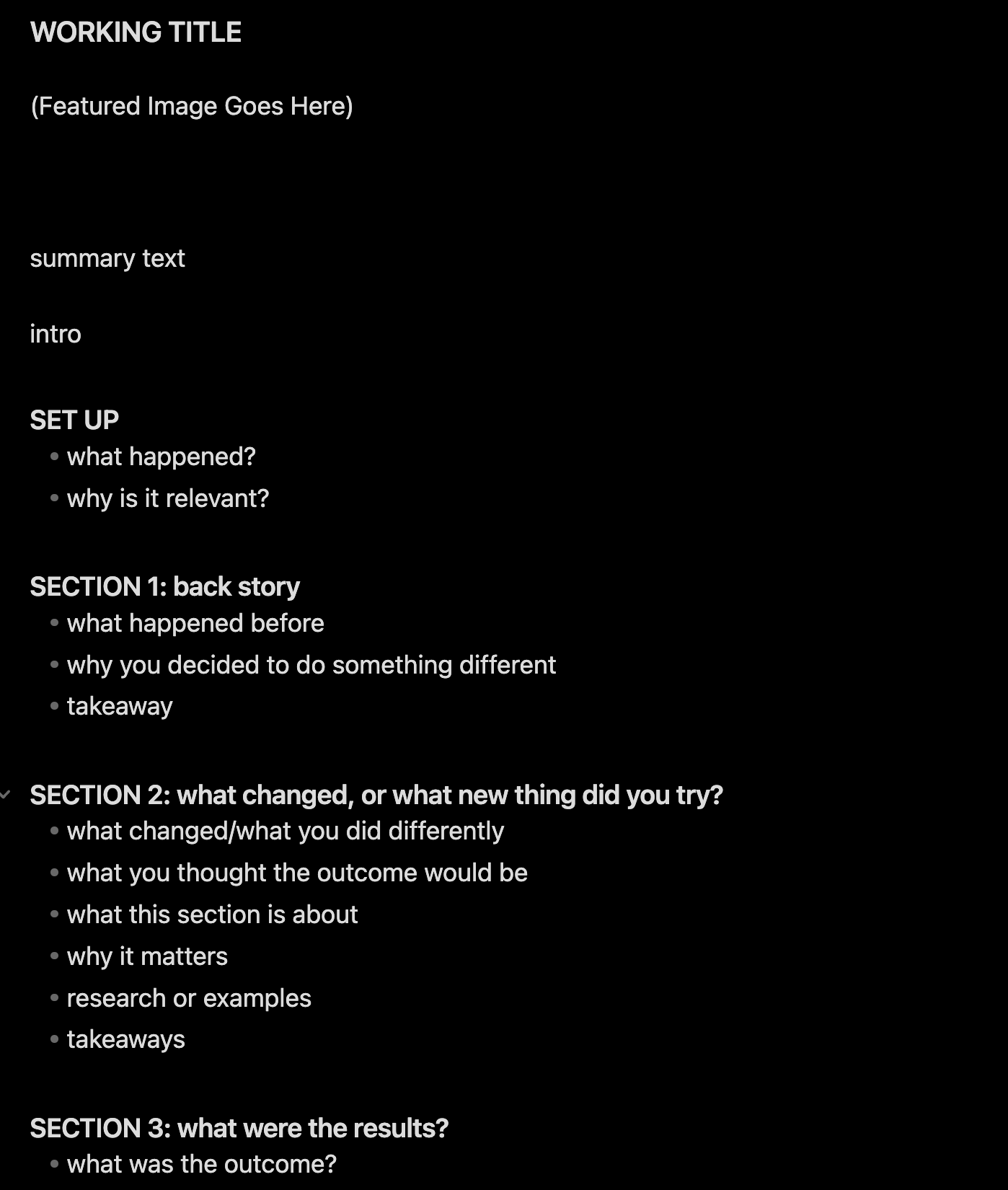The Obsidian Projects Plugin: My Secret Weapon for Staying Organized and Focused
Obsidian Projects: the community plugin, which finally duplicates the power of a Notion database, an Airtable database, and a Google Sheet, and inserts those options into your Obsidian text-based note-taking tool. This is how I use it to manage my content
Databases are essential for organizing and managing data in modern businesses and organizations. With the growing volume of data being generated and collected by companies, it has become increasingly important to use databases to help structure and organize information efficiently and effectively.
Tools like Notion and Airtable and the classic Google Sheets provide options to have a central repository for data, making it easier to access and manage information. This eliminates the need to search multiple sources to find what you need, reducing the time and effort required to get the information you need to complete your project. Along comes Obsidian Projects: the community plugin, which finally duplicates the power of a Notion database, an Airtable database, and a Google Sheet and inserts those options into your Obsidian text-based note-taking tool.
As stated in previous articles, I decided at the end of 2022 to make Obsidian my daily driver for note-taking. Through Obsidian, I have a future-proof system for taking notes and have devised clever ways to organize my data.
Obsidian Rewind
Before deep diving, if this is your first time reading about Obsidian, you should read these articles first. This article jumps into more advanced discussions of Obsidian and its many features.
Getting Started with Obsidian: How to Use This Powerful Note-Taking App
My Updated Obsidian Workflow: How I Stay Organized and Get Things Done
These are the Essential Obsidian Community Plugins: The Best of the Best
Obsidian Plugins
You will need the following Obsidian Community Plugins to use to use manage content with the Projects plugin:
Obsidian Projects
Developer Marcus Olsson released the Projects plugin near the end of 2022. This plugin mimics the functionality of a Notion database in Obsidian. I can organize a notes folder with Projects into a database project similar to Notion. The main difference is that I'm not tied to an internet connection like Notion. In addition, it runs like a dream. There are still a few kinks, but the developer has stated his focus is on functionality first.
Why Good for Obsidian and Bad for Notion
Arguably, Projects presents an option to improve on some of the consistent criticism of Notion. Obsidian is set up to store everyone's vault and files locally on their computer. In contrast, Notion requires an internet connection. Without an internet connection, Notion is useless.
Notion divides everything into blocks. However, this provides many ways to manipulate Notion to act however you want. When managing content or writing anything long-form, sudden challenges are involved.
In contrast, everything in Obsidian is, first and foremost, a text file. On top of all this, Notion has admitted it can access your data should it want to but claims it doesn't do so other than recording metrics. Whereas with Obsidian on top of your data being stored locally by default, their sync feature offers end-to-end encryption.
I've been using Projects lately as a more consistent way to manage my content than I used previously in Notion. However, though Projects is excellent, it's still very new. The developers still have much work to get done here. But don't let that deter you. The Projects plugin is already powerful.
Before Obsidian Projects, I had been using Notion to manage my content. I liked Notion databases but preferred using them for something other than writing. So, I often switched to Notion to manage my content and then returned to my content to confirm that everything matched. With Projects, I no longer have to do that. I am writing an article for my new "Content Management" Project database. Yay!
Content Management
I set up my Content Management to manage my blog content primarily. My crime is that I am often overly ambitious in what I try to accomplish. After some noble attempts, I will return to reality as I update my writing goals.
In 2023, my writing goal for my blog would be to write two posts a week. However, my ambitious part wants to have most of my ideas fleshed out and scheduled before I do all the writing. This is where having a Content Management system comes in handy.
With Projects, I can create a database with the following:
A table view
I can create many tables within a single "Project" with various filters and sorting features.
A kanban view
For now, I reserve my kanban view to show the status of my blog writing:
not started
in progress
completed
won't do
A gallery view
This view allows me to view all my articles in a gallery. I have the gallery set to show the feature image I've chosen for each of my blog posts. This is helpful since I often use Unsplash for my blog post feature photos, helping me avoid re-using the same image.
A calendar view
I use the calendar view to review all the blogs I have scheduled. This helps track my progress and ensure I have all the blog posts I need for the month.
I have several tables in my Content Management with different filters:
All table view
A table view that only shows articles checked as "published."
A table view focused on my blog.
A table view focused on an experimental blog I've been working.
Templater & Projects
With Projects, when you create a new note, you can set a project to call on a template you've made. I rely on Templater for my Daily Notes, Daily Journal Entries, and Daily Stoic Reflections Entries. Therefore, I have created templates for my Content Manager called my "Article Template."
For me, each project begins with a template.
The template holds the metadata that Projects use to create cells for the database tables, filters, sorting the data, etc.
Projects use Dataview's metadata for each table cell. My Article Template has preset metadata to help create a table that shows the data I want to see for each article I am working on:
- Name of the article.
- Article Tier (free or paid)
- date published
- data scheduled
- month
- publish status
- status (not started, in progress, complete, etc.)
- word count,
- etc.
I have what I need with my article template for my Content Management project. Since I am using Obsidian, the article template is still a text file. Therefore, I can quickly write an article using markdown and add attachments, images, hyperlinks, etc.
Thanks to this new way of managing my content, I have found myself more organized and motivated to write than previously.
Bugs
Even though Projects is compelling, it still has some bugs or room for improvement.
Whenever you open Projects, it will always open to whatever project you deem the default project.
If you open an article from the project and then return to Projects, Projects returns to the default view. Unlike Notion, Projects does not save the widths changes you make to your Projects database table.
I mistakenly put something in the wrong cell when updating something a few days ago. This was my checkbox cell. Projects do an excellent job recognizing boolean language such as "true" and "false." And will automatically turn that cell into a checkbox. However, I wrote a note in there by mistake, and suddenly, Projects would no longer recognize any of my true and false statements in the rest of my cells for every article.
I had to review every article and manually re-update the "true" and "false" statements until the checkbox returned.
Conclusion
Obsidian Projects is everything I wanted from Notion and more. What is even more impressive is it's free. The developer, Marcus Olsson is doing some fantastic work. I encourage everyone to "buy him a coffee" since he volunteers his free time on this plugin.
Now that I've walked you through the powerful options for Obsidian projects, it's your turn to do something unique!
BONUS: If you would like to download a copy of the Article Template I use for my writing and content management, you can do so here:
TEMPLATE: My Obsidian Article Template for Writing & Content Management
NOTE: Only paid members will have access.