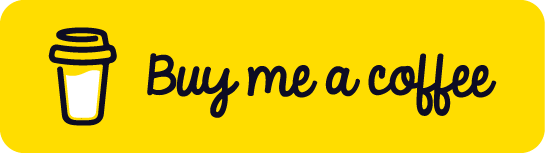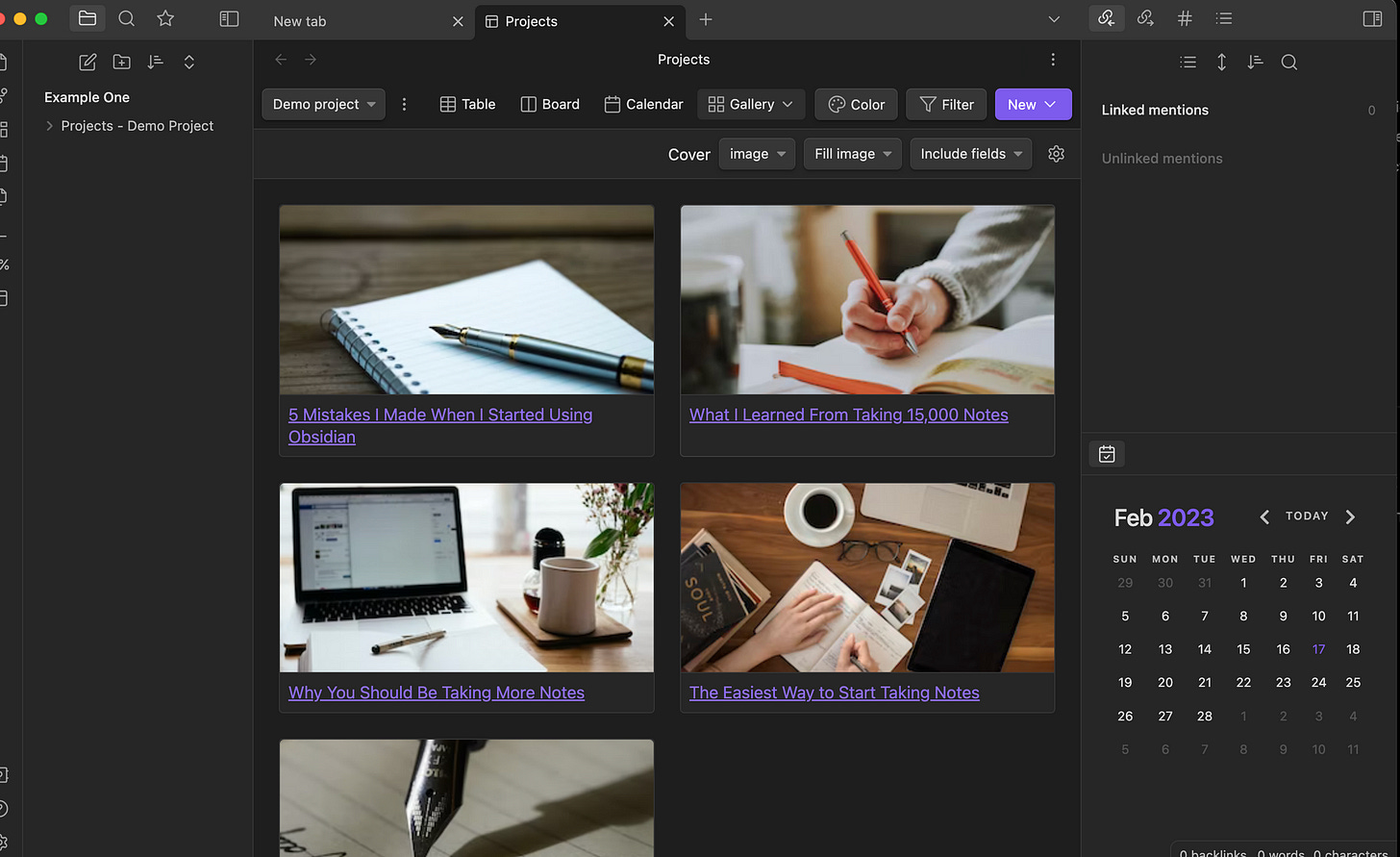How to Sync Obsidian with Your Favorite Apps for a Seamless Workflow
Elevate your productivity by integrating Obsidian with your favorite apps. This guide covers everything from syncing with Google Calendar and Todoist to setting up automated workflows that will transform your digital organization.

Integrating your favorite apps with Obsidian can be a game-changer for optimal productivity and seamless digital organization. Obsidian, known for its versatility as a knowledge base on top of a local folder of plain text Markdown files, offers more than just note-taking capabilities. Syncing with other apps becomes a powerhouse for managing tasks, calendars, etc. This blog post explores popular apps that integrate with Obsidian, provides step-by-step guides on setting up these integrations, and showcases examples of automated workflows to maximize your efficiency.
Obsidian Rewind
Before deep diving, if this is your first time reading about Obsidian, you should read these articles first. This article jumps into more advanced discussions of Obsidian and its many features.
Getting Started with Obsidian: How to Use This Powerful Note-Taking App
My Updated Obsidian Workflow: How I Stay Organized and Get Things Done
These are the Essential Obsidian Community Plugins: The Best of the Best
Overview of Popular Apps That Integrate with Obsidian
Several apps integrate smoothly with Obsidian, each serving different aspects of your digital life:
Google Calendar: For managing appointments and deadlines directly within Obsidian.
Todoist: A task management tool that can sync your to-do lists with your notes.
IFTTT (If This Then That): Creates connections between different apps and services, including Obsidian, for automated workflows.
Zapier: Similar to IFTTT, it allows for automation between Obsidian and hundreds of other apps.
Setting Up Integrations with Step-by-Step Guides
Google Calendar Integration
Use a Third-Party Plugin or Service: Since Obsidian does not natively integrate with Google Calendar, you'll need to use a third-party service like IFTTT or Zapier to create this link. For this guide, we'll focus on using Zapier.
Create a Zapier Account and Set Up a Zap: Sign up or log in to Zapier. Create a new Zap, choosing Google Calendar as the trigger app and Obsidian (via a compatible service like Dropbox or Google Drive, where your Obsidian vault is stored) as the action app.
Configure Your Trigger: Select a trigger event in Google Calendar, such as "New Event," and connect it to your Google Calendar account. Specify which calendar to monitor for new events.
Set Up the Action: Choose an action to create or update a note in your Obsidian vault (stored in Dropbox or Google Drive). You might need a template or custom formatting to ensure the event details are added to your Obsidian note in the desired format.
Test and Activate: Follow Zapier's prompts to test your Zap and ensure it's working as expected. Once confirmed, activate the Zap for automatic syncing between Google Calendar and Obsidian.
Todoist Integration
Utilize the Obsidian Todoist Plugin: Install the Todoist Sync plugin directly from Obsidian's third-party plugin browser. This plugin allows for a more straightforward integration compared to using automation platforms.
Configure the Plugin: Open the plugin's settings in Obsidian after installation. You'll need to enter your Todoist API token, which can be found in Todoist's settings under "Integrations."
Sync Your Tasks: Specify how you want your tasks synced between Todoist and Obsidian. You can insert your tasks into a daily note, a specific task note, or a custom setup based on your preferences.
Automate and Customize: Explore the plugin's additional features, such as automatic task syncing at set intervals and customizing how tasks are displayed within your notes.
Examples of Automated Workflows
Daily Planning Workflow: Automate the creation of a daily note in Obsidian each morning, populated with your agenda from Google Calendar and tasks from Todoist. This gives you a comprehensive view of your day without switching between apps.
Zapier/IFTTT for Calendar Events: Use Zapier or IFTTT to pull in your day's events from Google Calendar into your daily note in Obsidian.
Todoist Plugin for Tasks: Configure the Todoist Sync plugin to insert your daily tasks into the same daily note.
Research and Project Management Workflow: Combine web clipping extensions with Obsidian for an efficient research process. Use a tool like Zapier to save highlights or articles directly to a specific Obsidian note related to a project.
Web Clipping to Obsidian: Use a web clipping service or extension that integrates with Zapier or IFTTT and set up an action to save these clips to a designated Obsidian note or folder.
Project Management in Obsidian: Organize these clips, alongside your tasks from Todoist and deadlines from Google Calendar, within project-specific notes or folders in Obsidian. This centralizes all project-related information and resources, making it easier to manage and reference.
Silence the Critic, Write with Confidence and Clarity
Integrating Obsidian with other apps can significantly enhance productivity and streamline workflow. By syncing Obsidian with Google Calendar and Todoist and utilizing automation platforms like IFTTT and Zapier, you can create a cohesive system that keeps your tasks, appointments, and notes aligned. The step-by-step guides and automated workflow examples provided here are just the starting point for exploring the potential of these integrations. I encourage you to experiment with these tools and customize them to fit your unique workflow, unlocking a new level of efficiency and organization in your digital life.