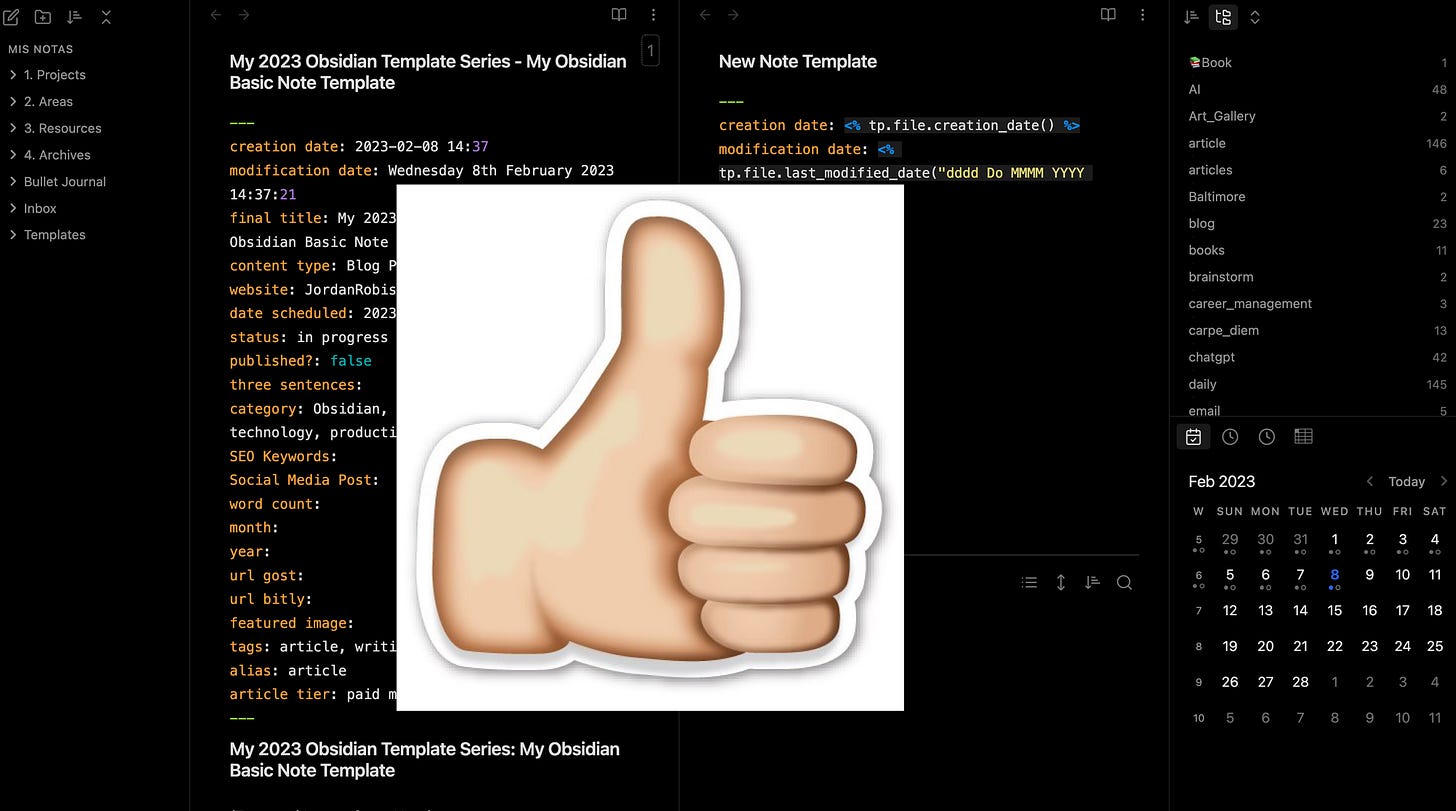My Premium Obsidian Template Series: My Obsidian Basic Note Template
Part of organizing my notes in Obsidian includes creating something as simple as straightforward as a default template. The great thing about Obsidian, I can make a unique template for my default or basic note, which aligns with my specific needs.
At the end of 2022, I decided to stick with Obsidian as my main note-taking app. I tried using Craft.doc for a while. I was enjoying Craft.
Doing so required a lot of initial heavy lifting to get Obsidian closer to what I thought I would need. Some of the things I did might be overboard, while other things I have done were essential to keep me happy and productive.
Part of organizing my notes in Obsidian includes creating something as simple as straightforward as a default template. The great thing about Obsidian, I can make a unique template for my default or basic note, which aligns with my specific needs.
Obsidian Basics & Plugins
Before going forward, I assume you are already aware of the basics of Obsidian. If not, here are a few articles to help get you started:
Getting Started with Obsidian: How to Use This Powerful Note-Taking App
My Updated Obsidian Workflow: How I Stay Organized and Get Things Done
These are the Essential Obsidian Community Plugins: The Best of the Best
Here are some helpful Obsidian starter blog posts from others in the Obsidian community:
In addition, I'm also assuming you are aware of the Dataview plugin and how it handles metadata. If not, here are a few places to help get you started:
Templater & Dataview Plugins
Thanks to the Templater community plugin, I can not only create advanced templates, but I can even create a default template whenever I create a basic new note.
Dataview allows users to treat their notes like a database. Essentially you create metadata on your notes. Dataview uses this metadata to help you create and track your notes like one could a database.
For example, I can create a table for every note I made today (or the past 24 hours) and another table for every note I've modified today using metadata and templater js code.
My Basic Note Template
My basic note template starts with metadata.
One thing to remember about metadata, it should always be on the top of your note. And should start with three dashes "---" and end with three dashes "---."
I created a template that uses a creation date and modification date meta code, helping me track my notes if I want via Dataview.
In addition to the creation date and modification date, I also included the following metadata:
Summary
Tags
Alias
Summary: When needed, I can add an outline to my note that I can view in a Dataview table.
Tags: There is a traditional way to add tags, but I prefer the metadata method, which is more organized and consistent.
Alias: This is like telling Obsidian this is not a note but is a journal or a daily. Think of it as a unique content type. Alias is another handy feature to help organize and track notes outside tags.
And that's it!
Updating Templater
After creating the template for my new basic note, the final step is updating the Templater plugin settings.
First, you will need to "enable folder templates."
After enabling the folder templates, you can choose a folder and template.
In my scenario, I chose "/" and my "Inbox" folder to use my "New Note Template."
Download the Template
If you would like to download a copy of my daily note, you can do so here:
Note: All members can download my basic note template. However, future templates will be reserved for paying members.