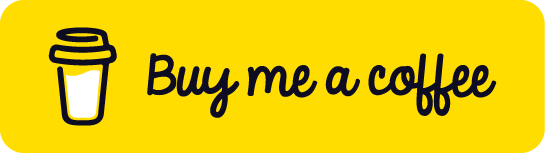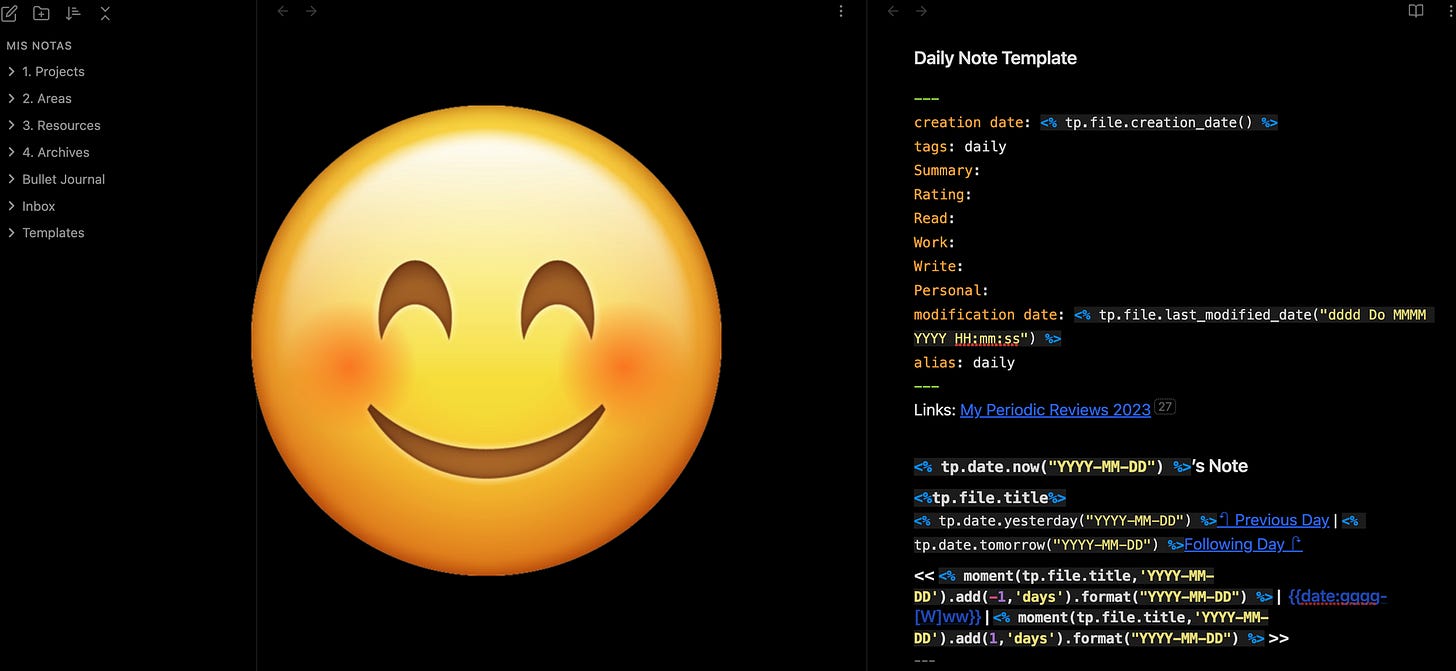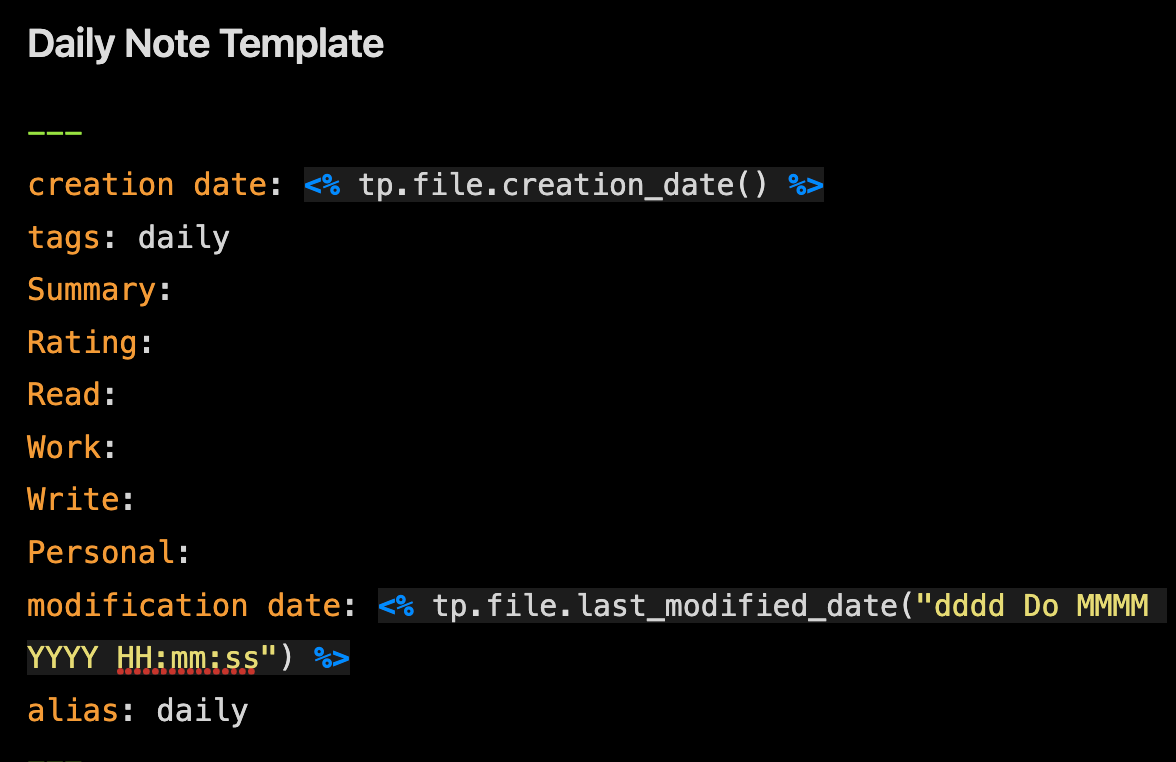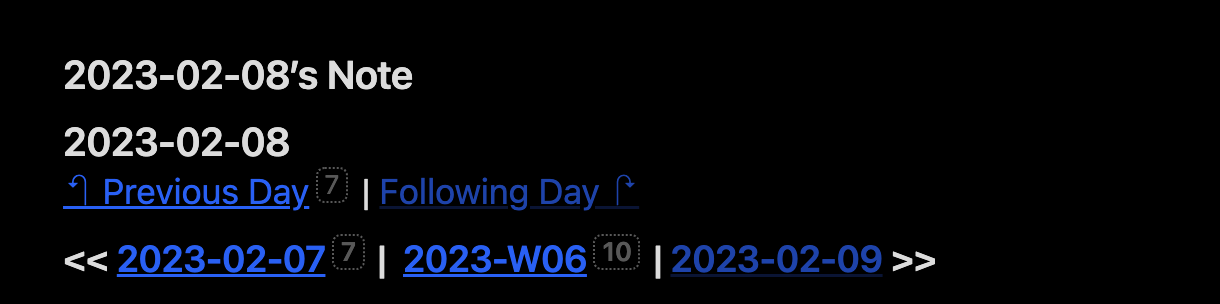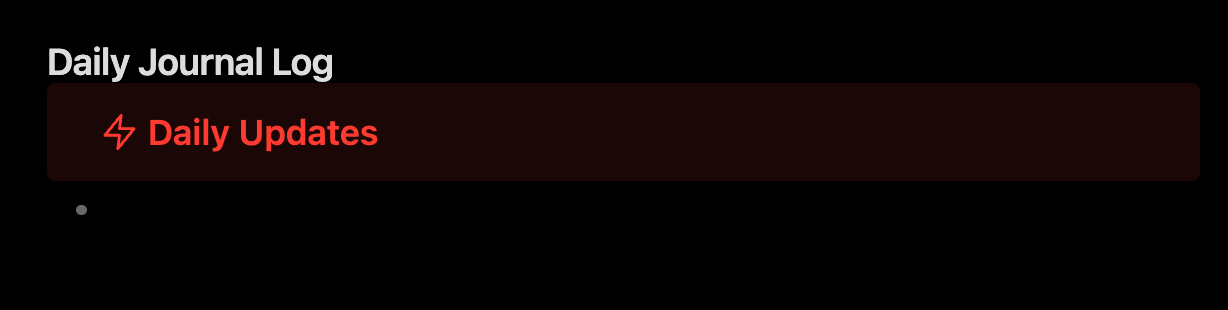My Premium Obsidian Template Series: My Daily Note Template Breakdown
Having a daily note is different than a daily journal entry. I use my daily note as my primary tool to help me navigate my daily needs, whether work or personal. My daily note helps me stay on my immediate tasks, meetings, etc. I also link any new note I
Having a daily note is different than a daily journal entry. I use my daily note as my primary tool to help me navigate my daily needs, whether work or personal. My daily note helps me stay on my immediate tasks, meetings, etc. I also link any new note I create that day to my daily note.
Borrowing somewhat from Bullet Journaling and Zettelkasten, I base my entire process on the date attached to my notes and any note linked to that date. Instead of relying on folders and subfolders. I use my calendar to help me find the notes I need.
As a Project Manager in Web Development, this has proven most effective in helping me get things done.
As stated in previous articles, I decided at the end of 2022 to make Obsidian my daily driver for note-taking in 2023. Through Obsidian's powerful plugins, I created a Daily Note template.
In this article, I will walk through my process.
Obsidian Basics & Plugins
Before going forward, I assume you are already aware of the basics of Obsidian. If not, here are a few articles to help get you started:
Getting Started with Obsidian: How to Use This Powerful Note-Taking App
My Updated Obsidian Workflow: How I Stay Organized and Get Things Done
These are the Essential Obsidian Community Plugins: The Best of the Best
Here are some helpful Obsidian starter blog posts from others in the Obsidian community:
You will need the following Obsidian Community Plugins to use my template:
How I Approach Templates
My thought process when I build templates is to best future-proof in anticipation of where I might go at some point in my workflow. I treat productivity as something constantly evolving and growing. After all, I started my digital notetaking journey with Evernote, jumped into Apple Notes, graduated to Bear Notes, and detoured with Craft.do until I finally settled on Obsidian.
Since I use Dataview and Templater, I value starting every template with metadata. Dataview and Templater provide an excellent combination to track your notes for future tables or analyses you might be interested in doing down the road.
How the Template Works
After creating the template, I used the above plugins to automate my process.
Using Periodic Notes & The Command Palette
Command Palette is similar to MacOS's Spotlight search but built only for Obsidian and your vault's notes. Thankfully, the Periodic Notes plugin already has shortcuts built in. Whenever I need to access a daily note, I have several methods:
Clicking the left menu calendar icon will automatically create a new daily note if one is not present or open that day's current daily note.
Using Command Palette, I can begin typing "daily," and the shortcut to create a new daily will appear. I must hit "enter" to get to my new daily note.
With the calendar app, I can create and navigate my daily notes, along with previous ones.
Breaking Down my Template
Date Created & Date Modified
My go-to metadata for every note is "date created" and "modification date." Even though I'm technically tracking this elsewhere, I like having that data captured. These two tables are helpful because, as mentioned in my Daily Note Template article, I have two tables that track every note I've created that day and every note I've modified that day.
I also have metadata options for summary, and rating, along with categories where I can rate them, such as "Read," "Work," "Write," etc. I have a Dataview table set up to help me review these ratings to measure how I feel I am doing. I'll be honest. I have yet to use these ratings as I thought I would. I might remove them.
Tags
When using Bear Notes, tags were my favorite Way of organizing my notes. I still use tags in Obsidian, though less than before. I look at tags as a backup to my Obsidian vault's indexing features. Tags can also be helpful when I want to take a look at Obsidian's graph view of my notes.
Alias
With Dataview, one can create an alias for their notes. Having an alias further helps Dataview identify different categories of notes. For example, I use the "daily" alias for my daily notes. I am still looking for a reason to use this feature related to my need to future-proof my notes.
Wikilinks
Wikilinks are a feature of Obsidian that allows you to create links to other notes within notes. Wikilinks are very helpful. Though Obsidian was not the first app to introduce this feature, it did encourage a movement called Linking Your Thinking.
I have a link to my Periodic Reviews 2023 note, where I have Dataview tables related to the rating as mentioned above system. If I do end up using the rating, this will prove helpful. For now, it's an option I can use when I decide to do so.
Title & Links
The first section of my Daily note provides an automated title based on the date, along with links that take me to the previous day, the next day, and the current weekly note the daily note is connected.
Today's Focus
The first section is like a daily checklist. I used to open a new notebook page and write down a daily to-do every morning when I sat at my desk.
Thanks to an improvement in technology, I can digitize that practice. I can then roll over anything I did not check off the next day using the "Rollover ToDo" plugin.
Meetings & Events
As a Project Manager, I need to create notes for every meeting I attend and run. I need to develop a better method to automate my meeting notes. I like to link that day's meeting notes to my daily note in this section.
Review
If I've made other notes that day that don't fall into a checklist or meeting, I'll sometimes link them in my review section, so I know to review them. This also connects them, as mentioned in my daily note, thus helping me find them when I need to in the future.
Daily Journal Log
I've read about daily logs. On the surface, this is an exciting approach. Those who do this do it in place of a classic daily journal entry. I still need to fill this section out. But again, in my attempt to future-proof, I added it in case I choose to do so.
Created Today & Modified Today
My Daily note concludes with two Dataview tables:
Created Today
Modified Today
The created today table captures any notes I've made today. While the Modified Today table captures any note, I've changed it today.
The daily note automation Obsidian provides me has afforded me an upgrade to my entire workflow and process. My excitement when using this system has also reignited my creative juices. The foundation of my system is now set. All I have to do next is build up from there.
If you would like to download a copy of my daily note, you can do so here:
Download the Template
If you would like to download a copy of my daily note, you can do so here:
TEMPLATE: My Premium Obsidian Daily Note Template
Note: This is reserved for paying members.