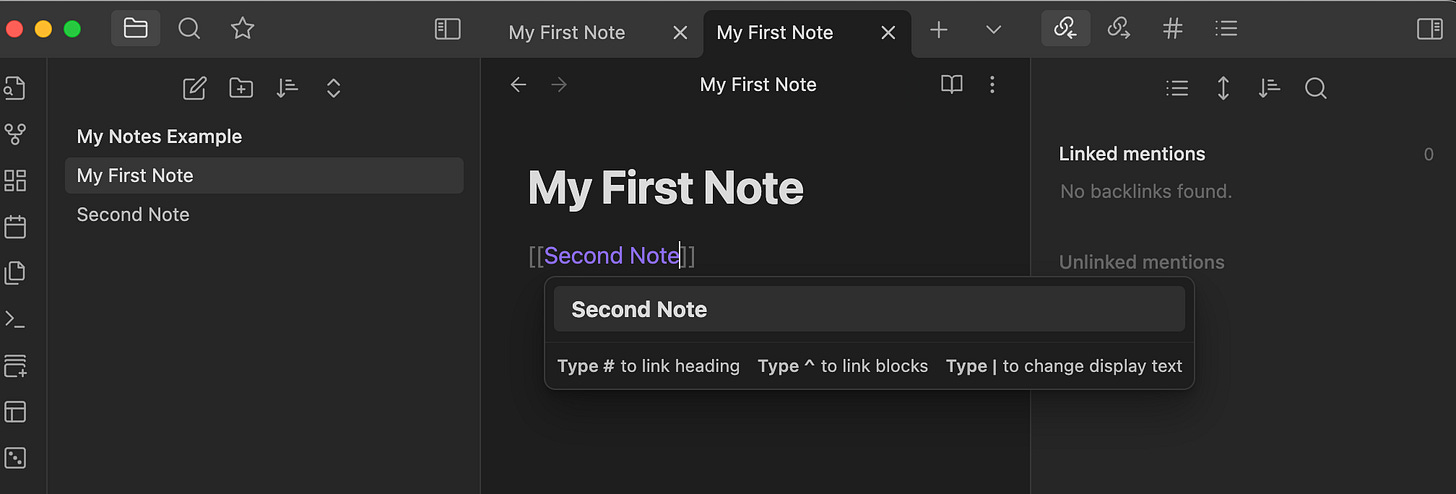Getting Started with Obsidian: How to Use This Powerful Note-Taking App
Whether you’re looking to create a personal knowledge base, keep track of your daily to-dos, or jot down ideas and inspiration, Obsidian is an excellent tool to help you do just that.
Obsidian is a powerful, accessible, open-source note-taking app designed to help you organize and connect your thoughts. Whether you’re looking to create a personal knowledge base, keep track of your daily to-dos, or jot down ideas and inspiration, Obsidian is an excellent tool to help you do just that. This article will explore the basics of getting started with Obsidian and how you can make the most of this versatile note-taking app.
Install Obsidian: Obsidian is available for Windows, macOS, and Linux. You can download the latest version of Obsidian from the official website. Once you have downloaded the app, follow the on-screen instructions to install it on your computer.
Create a vault: A vault in Obsidian is a collection of notes and links you want to organize and keep track of. To create a new vault, click on the “File” menu and select “New Vault.” You’ll be prompted to choose a location for your vault and select “Create.”
Add a note: To add a new note to your vault, right-click on the vault folder in the sidebar and select “New Note.” You can also add a new note by clicking on the “File” menu and selecting “New Note.” The note will open in a new tab, and you can start typing in your thoughts and ideas.
Use links: Obsidian allows you to connect notes by using links. To create a link, simply highlight the text you want to link and then press “Ctrl + L.” You’ll be prompted to select the note you wish to link to. You can create a network of interconnected notes by using links, making connecting related ideas and information easier.
Community Plugins
Customize your workspace: Obsidian is highly customizable, allowing you to tailor the app to your specific needs. You can change the theme, adjust the font size, and add plugins to extend the app’s functionality. To customize your workspace, go to the “Settings” menu and then select “Appearance” or “Plugins.”
0:00
Linking Your Thinking
Start organizing your notes: Obsidian easily categorizes and organizes them using tags. To add a label to a note, click on the note and then click on the “Tags” button in the sidebar. You can also use the “Outline” view to see a hierarchical view of your notes.
Obsidian is a powerful and versatile note-taking app perfect for anyone looking to organize their thoughts, ideas, and information. Whether you’re just getting started or have been using the app for a while, the tips and tricks outlined in this article will help you make the most of this fantastic tool.